Here is a step-by-step guide on how to integrate Authorize.net with Zoho CRM:
- Log in to your Authorize.net account and navigate to the “Account” section.
- Click on the “API Login ID and Transaction Key” option.
- Generate a new Transaction Key, or use an existing one. Note down the API Login ID and the Transaction Key.
- Log in to your Zoho CRM account and navigate to the “Setup” section.
- Click on the “CRM Settings” option, then click on “Third-Party Integrations.”
- Click on the “Authorize.net” option and then click on “Enable.”
- Fill in the “API Login ID” and “Transaction Key” fields with the values obtained from your Authorize.net account.
- Click on “Test Connection” to ensure that the connection between Zoho CRM and Authorize.net is successful.
- If the connection is successful, click on “Save.”
- Now you can use the Authorize.net integration to process payments within Zoho CRM.
Note: Make sure you are using the correct version of Zoho CRM that supports the integration, and that you have the necessary permissions to perform the integration. If you need further help or the integration doesn’t work, you may want to consult with Zoho CRM support or Authorize.net support.

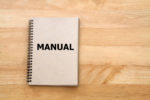
Recent Comments